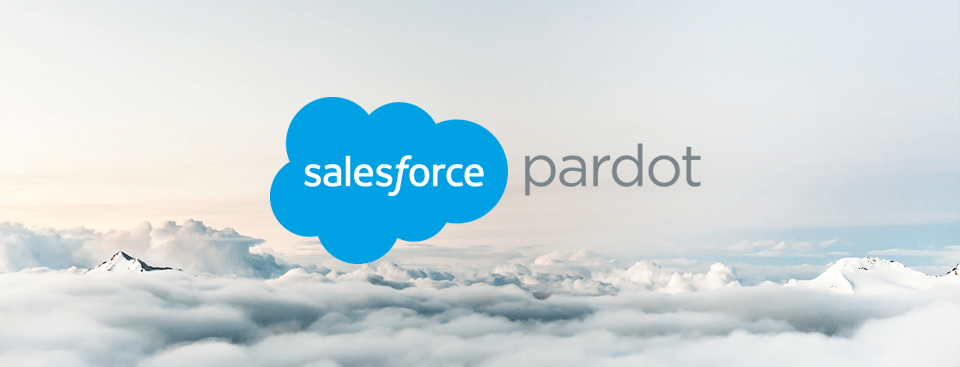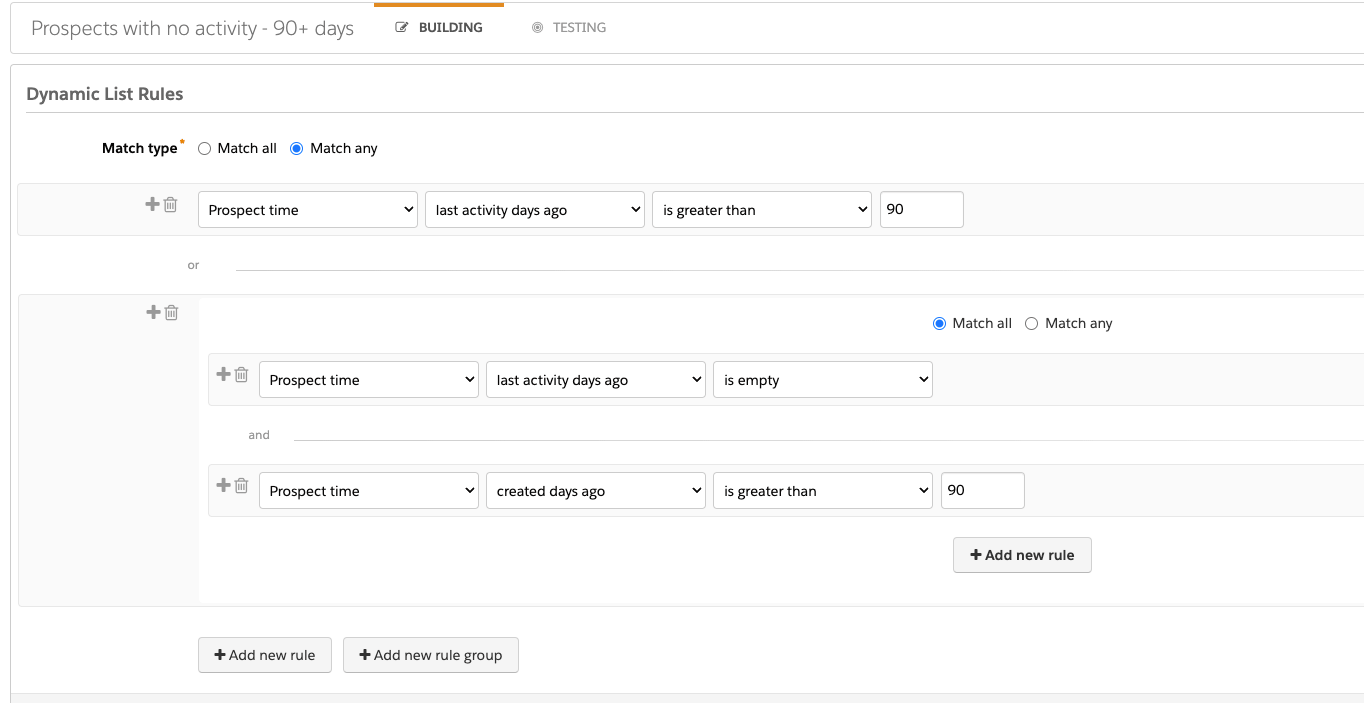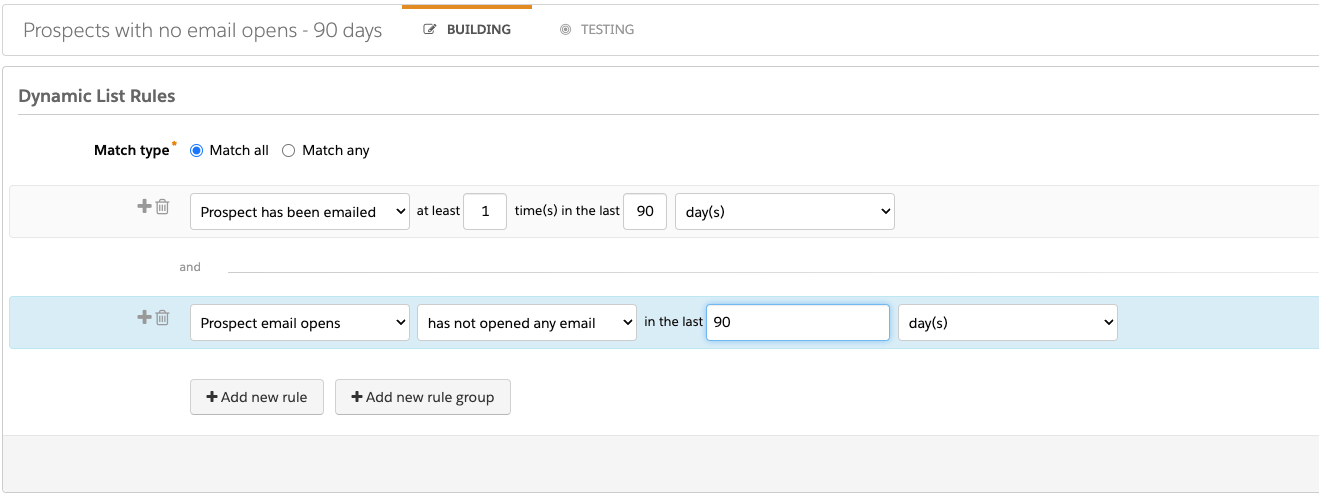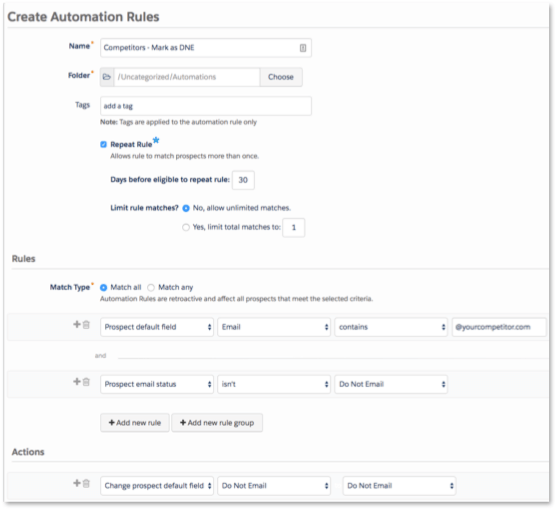Pardot Database Clean-Up
Originally published: March 2018
Updated: April 2023
Spring has sprung and that means it’s time for some spring cleaning! And we don’t just mean your house. If you haven’t cleaned up your marketing efforts – campaigns, CRMs, data, etc. – in a while, now’s the time. Whether you’re using Pardot, HubSpot, or another CRM to manage your customer and prospect data, it doesn’t take much for the instance to fall into disarray. By not regularly cleaning your database, you could be reaching unqualified leads, which means wasted time and money for you and your team. And who wants that? No one!
So, if you’re nearing your database limit, have lost track of dormant prospects and want an easy way to identify them, think that competitors could have found their way into one of your email nurtures, or aren’t sure what state your database is in, let’s start getting a handle on these messes.
Today, we’re going to dive into Pardot, and to give you an idea of where to start the clean-up process, we’ve compiled 3 tactics you can implement to get your instance shining like new and ready for Spring/Q2.
Use dynamic lists to identify dormant prospects
Over time, your database has more than likely collected numerous leads: some are actioned quickly, while some might not be worth your time. The best way to identify dormant leads, whether you want to reach back out or just remove them, is by creating lists based on a specific timeframe. This will depend on your sale cycle but typically 90+ days of inactivity is a good place to start. Two options we recommend are:
- A list of Prospects who haven’t been active in 90+ days
This list will capture leads who haven’t done anything (visiting your website, filling out a form, opening an email, etc.) based on the timeframe you set. - A list of Prospects who haven’t opened emails in 90+ days
If you prefer to get more specific and only identify those who haven’t interacted with your emails, creating this dynamic list is the option for you.
Once these lists are created, you can determine if you want to get rid of these leads or follow up with them. We highly recommend following up with a re-engagement campaign.
Send a re-engagement email
Now that you’ve identified the prospects who haven’t interacted with your content in a while, it’s time to figure out what to do with them. You could simply perform an Email Preferences Campaign, providing your prospects with an easy way to let you know if they want to opt out of your emails, or you can run a re-engagement campaign, with the goal of “shaking” leads loose.
This will allow you to collect more information from your sleeping prospects and possibly wake them up and move them through the funnel. It can be as simple as asking if they are still interested in being subscribed or if they prefer to unsubscribe from your content. You could take this a step further and provide a few other options for them to choose from in the form of custom redirects, such as:
- I’m interested in learning more about your product/service
- I want a free trial/demo of your product
- I’m not ready to talk to sales, but I still want to receive content from your brand
- I’m not the right person to make a purchasing decision
Once a prospect chooses a custom redirect, use completion actions to add that prospect to a specific list. Then, use those lists to take action such as having sales reach out to the prospect, enrolling them in a content nurture, or another relationship-building action.
Use automation rules to mark competitors as “Do Not Email”
When looking at your list of prospects, you may notice a few of your competitors have slipped into your database to see your marketing efforts. You can’t blame them for trying to do a little research on the competition, but you can stop them from receiving your emails using an automation rule.
For this automation rule, simply identify any email domains you don’t want to send emails to, such as your competitors, that are not currently marked as “Do Not Email.” Then create an action with the rule “Change prospect default field: Do Not Email” to “Do Not Email.” You can also do this for other domains such as @gmail.com if you are looking for only serious business inquiries.
Looking for help with cleaning up your marketing automation instance and/or tech stack? Connect with us to see how we can support your efforts.