Getting Started with Salesforce Lightning
Welcome to the first video of our Getting the Most from Salesforce Lightning Experience Series. The goal of this series is to help marketing and sales using the Salesforce Sales Cloud become familiar with the new Lightning Experience.
During this screencast, you will learn how to determine if the Salesforce Lightning Experience has been enabled in your organization and how to navigate to the new interface.
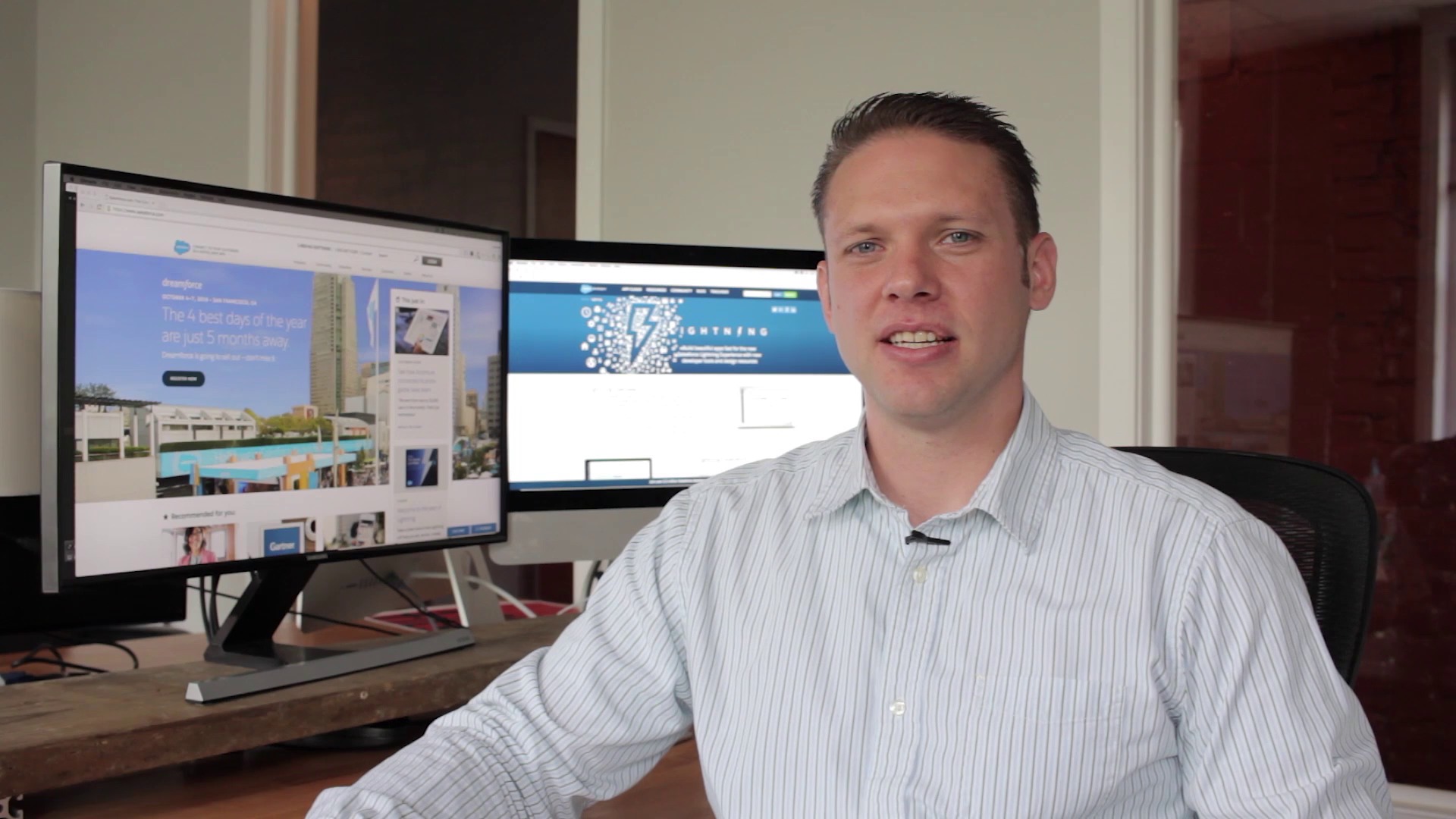
Video Transcript
Hi, I’m Eric McClatchy from SmartAcre®. Welcome to the Getting the most from Salesforce Lightning Experience series. I spend a lot of time helping clients’ marketing and sales teams get more from Salesforce. Recently, I’ve received a lot of questions on how to start using Salesforce Lightning Experience. When I first started using Salesforce lightning, I was blown away by the new interface and features. However, when I started to use it for day-to-day tasks, I found it more difficult than expected. During this video series, I will show you step-by-step how to navigate the new interface to get more from Salesforce lightning.
During the screencast, I will show you how to determine if the Salesforce lightning experience has been enabled in your organization and how to navigate the new interface. If you have ever used Lightning’s interface before, it is important to know that your system administrator must enable it first. To see if Lightning has been enabled, go to set up, then lightning experience. You can then scroll down to see if it’s been activated at the bottom. If it hasn’t been activated yet, that might be something you want to bring up to your system administrator.
Once you’ve made sure that Salesforce Lighting is enabled, all you have to do is go to the very top of the screen and then underneath your name, go to Switch to the Lightning Experience. This will log you into Lightning’s new interface. Once you log in, you’ll see a completely different experience if this is the first time you’ve seen Lightning. The first thing to take note of is the sidebar is now the menu, so simply click the hamburger menu at the top to expand it to see what the icons mean.
Thanks for watching this screencast. You should now know if the Lightning Experience has been enabled and how to access the new interface. Make sure to check out getsmartacre.com for more helpful blogs and screencasts.
About the Writer
Eric McClatchy is SmartAcre’s marketing automation and sales enablement expert. He helps SmartAcre’s clients streamline their marketing and sales operations through automation and technology integrations. He has multiple certifications in HubSpot, Pardot, and Salesforce.


