How to Use Google Quick Actions in your Email
Email promotion has long been an integral piece of digital marketing. Recently, Google released an add-on that could substantially alter the way email marketing is done. Thanks to Quick Actions, it is now possible to put calls-to-action right in the subject headline of an email.
The Importance of a CTA
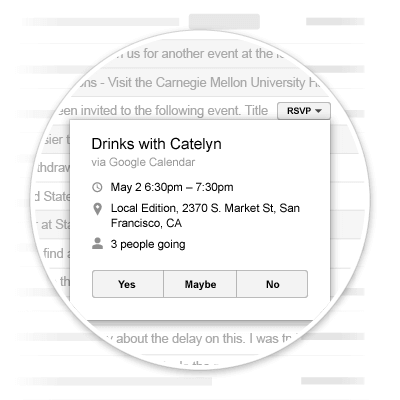
Especially useful for events and time sensitive topics, a call-to-action can be used for any action possible. From downloading an e-book to RVSPing to an event, a CTA is a great resource for drawing in possible customers. CTAs are a common tool utilized by marketers, but being able to place them in email subject lines adds an extra level of convenience, both for customers and marketers. Allowing customers to take action without leaving the safety of their inbox could establish a connection to those receiving the emails and immediately trashing them. Tapping into that non-responsive, uninterested population is a marketer’s dream.
Check out this example. Notice the small RVSP button located in the subject line of the email. Without opening the message, the viewer can RVSP to an event right away. This function will be invaluable to businesses attempting to promote their ebooks, webinars, or open houses to unknowing people – anything they are trying to educate and raise awareness about.
Put Google Quick Actions to Use
There are currently four templates for Google Actions available for use:
- RSVP Action for events
- Review Action for venues, products, or services
- One-click Action for anything that requires a single click
- Go-To Action for more complex interactions
Since these buttons populate in email subjects using HTML, it can be tricky to embed them into your email. Google Developers have provided the code for each kind of button, and in order to make these buttons work correctly for your specific content, replace the corresponding information with the details of your event, site, or action.
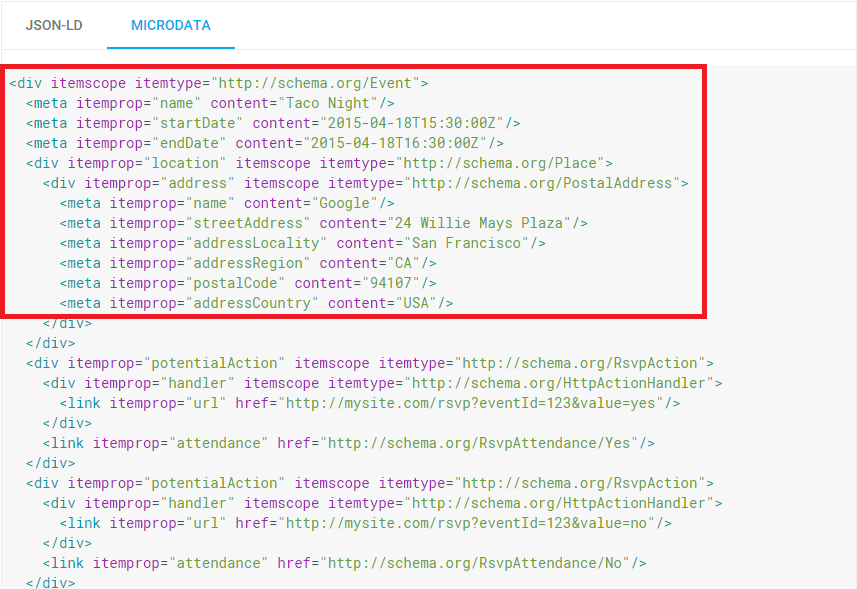
Most email service providers will remove some extraneous HTML code, so the best way to employ these buttons is to embed the HTML at the template level, which is a different than making changes within a WYSIWYG text editor. This will help in keeping the code in your email, and ensuring the functionality of your button. In most cases, these edits will need to be in some type of marketing or email platform, such as Hubspot or Pardot. Email service providers don’t allow much accessibility when it comes to changing the source code, so these platforms are easier to work with. It’s different for every platform, so play around with whatever you have access to, and use the code Google Developers has made available.
Best Practices for CTAs
Now that your button works, you’ve got to make people want to use it. Here are some best practices when creating CTAs:
- Keep if brief: no more than 5 words is ideal
- Use action-oriented words: Some good examples are “download”, “RVSP”, or “sign up”
- Use clear language: nobody is going to use your CTA if they’re not sure what they are getting
- Create a sense of urgency: you want people responding to your CTA as soon as they see it, or else they might forget they ever saw it
- Utilize A/B testing: make sure your button is as effective as it can be by refining it
With these buttons, Google has made it possible to interact with a larger audience, and ultimately give content a wider reach. Take a look at the resources provided by Google Developers in order to learn more about employing these convenient tools.

