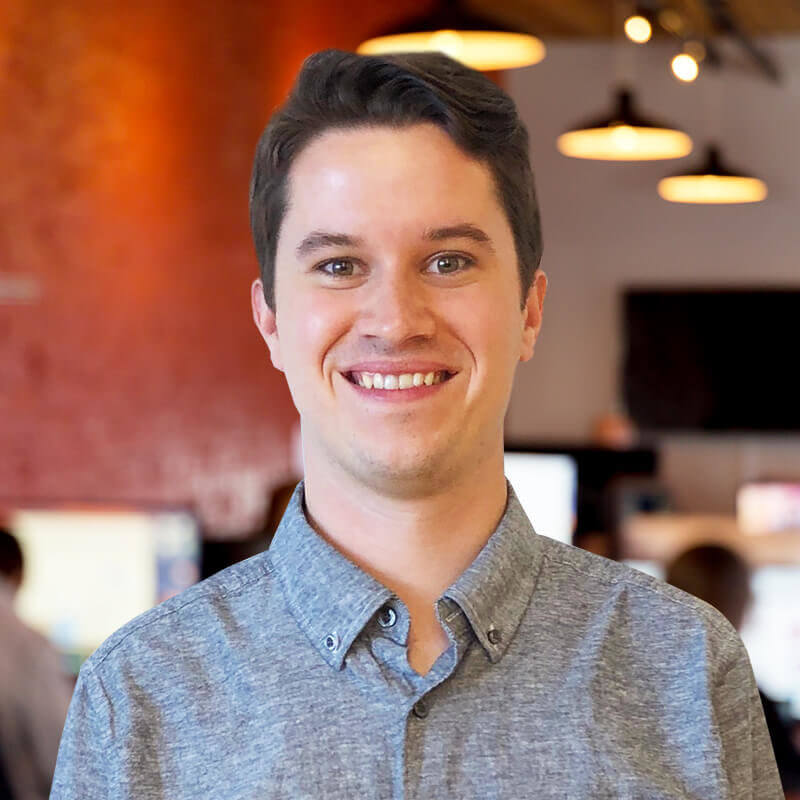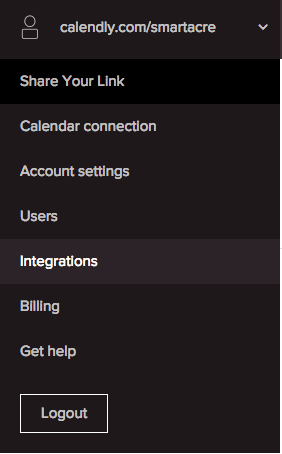Optimize Salesforce with Calendly to Stay on Top of Meetings
Calendly is a software that integrates directly with your sales team’s calendars. It allows prospects to schedule time with a sales rep without coordinating with each other first, and it’s as easy as the click of a button. Sales reps can send out their Calendly link, or it can be added to automated emails and sent to prospects. Their Calendly calendar can be synced back to an Outlook, Google, or any other Calendar, and the prospect will be able to select and block a free time. The Calendly user and prospect will then get an automated meeting invite, and will have a time booked for an initial conversation or demo!
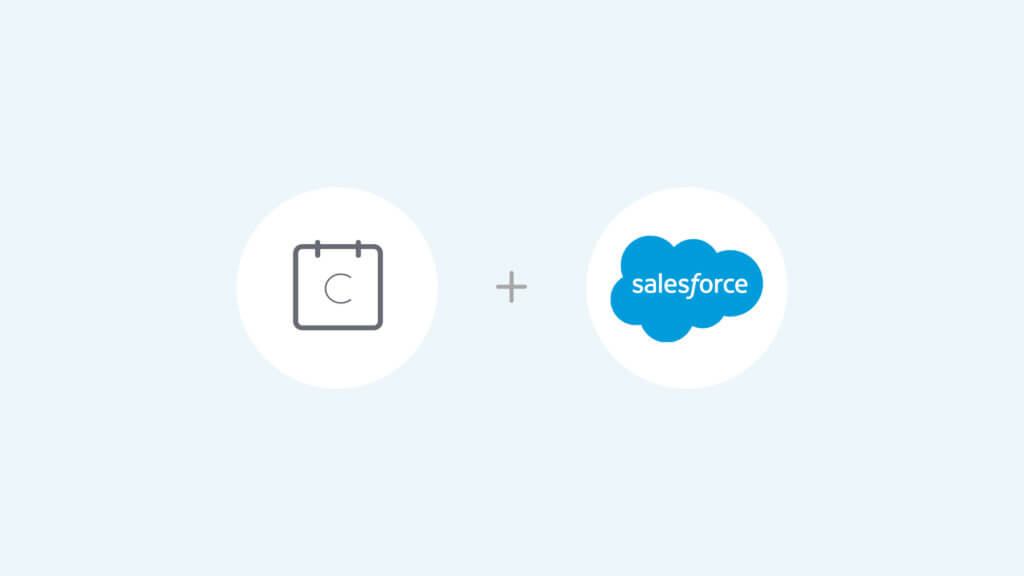
While this software is fantastic for scheduling meetings with prospects, some Calendly users (including us!) want the ability to be able to update custom Salesforce fields once a Calendly meeting is scheduled. Calendly provides the ability to integrate with Salesforce, however; it is tricky to find a way to automate any updates, other than having an event be created on the Lead. Luckily, we have the solution. The first step in this process is to integrate your Calendly with Salesforce. This process is pretty straightforward.
- Once signed into your Calendly account, go to “Integrations” in the drop-down menu (picture below)
- From there, click on the Salesforce option, and follow the steps provided by Calendly to setup. Please note, you will need access to a Salesforce admin account for your organization.
- Click “Manage Integration” on the Salesforce Integration page, you will have the option to push new events to Salesforce. Make sure this option is toggled to “on”. (picture below)
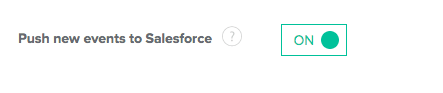
Now comes the tricky part, how do we update a custom field on the Lead object once this Event is created? There are several use-cases where this could be needed. You could automatically update Lead status, create a new field for reporting purposes, or update a checkbox to be used for automated marketing emails.
Say, for instance, you wanted to send a follow-up to any Lead in “Contacted” status who doesn’t have a Calendly event scheduled yet. This wouldn’t be possible to automate unless there was some kind of checkbox on the Lead record that was updated to “True”. Several of our clients requested updates like this, so we thought this might be a pretty common question across the industry.
We found a solution to this through Salesforce’s Process Builder tool. We were able to update a record when a Calendly event was scheduled, and here’s how we did it:
- Firstly, if the custom field you do want to be updated does not exist, create it! For our purposes, we created a checkbox field called “Calendly Scheduled”
- Create a new rule in Process Builder
- Have the rule run whenever an Event record is “created” – and NOT when it is “created or edited”
- Define the criteria for action as follows:
- Criteria for Executing Actions: Conditions are met
- [Event].Subject contains {string} “calendly”
- Conditions: All of the conditions are met (AND)
- Next, build the action as follows:
- Update Record associated with Object
- Record = [Event].Name ID (Lead)
- Criteria for Updating Records: No criteria-just update the records!
- Set new field values:
- Field: Calendly Scheduled
- Type: Boolean
- Value: True
Step 5d will be unique depending on the field you want to be updated!
Once this process builder rule is complete, it is important to test to ensure there are no validation rules that may block this rule from running. If followed correctly, you will now have a process in place to update Lead records when a Calendly event is scheduled! This will save you and your sales team lots of time with automating follow up emails or notifications, keeping track of meetings, and reporting on what Leads have Calendly events!
If you’re looking to integrate Calendly with Salesforce and transform your marketing automation, connect with us!