Step by Step Guide: How to Merge Google+ Pages
As an SEO, it doesn’t take long to realize Google is constantly changing the game to keep users’ search experience fresh, accurate and beyond all, helpful. Generally, Google’s continuous updates improve user experience and SEOs who play the game fairly (without any black-hat tactics), can generally keep up with best practices and roll with the punches when updates roll out.
However, when those updates include changes to Google “products”, such as Google+ Pages, Google Local, Google Places, Google My Business, and any other form of Google verified business-related pages and profiles from the past or future yet to come…the search giant doesn’t always provide the means necessary to optimize. And by means, I’m talking about accurate, up-to-date documentation.
When it comes to obtaining and keeping local listings optimized, which isn’t necessarily a top-of-the-list priority for all clients, Google should be at the top of your list. I don’t care if your client sells 99% of their business online and uses a P.O. box address, get it listed and get it verified.
When Google Local / Places / Plus all merged into one with Google My Business, you most likely logged into Google and found that you now owned multiple pages – most likely a Google+ company page with a verified URL, and a separate page with your verified local listing. Now what? I scoured blogs, forums and Google documentation for consolidating these pages with no avail, so here it is folks: The Step by Step Guide – How to Merge Google+ Pages
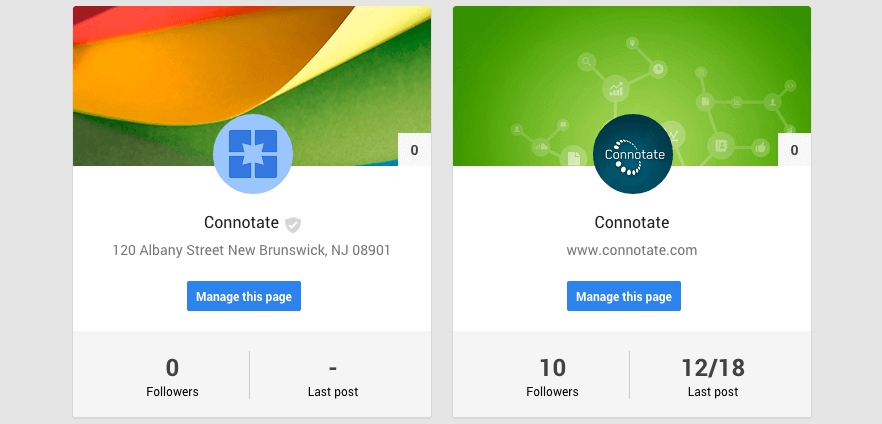 1. ID pages to merge.
1. ID pages to merge.
First, identify the verified local listing page and Google+ page. Your local listing page will likely have minimal followers, as your company posts were more likely made to your company’s Plus page.
 2. Navigate to settings for the page with less followers, select “Connect a different page” option.
2. Navigate to settings for the page with less followers, select “Connect a different page” option.
Choose Pages on the left navigation, and select the page that has the least amount of followers (most likely your local listing page). Be sure to choose the one with the verified tick, and click Manage this page.
 3. Select the page you would like to merge your listing with
3. Select the page you would like to merge your listing with
When you select to connect your page to another, window labeled “Link a different page to this location” will open, with a list of all of your Google+ pages, complete with the follower count. The page that has the higher number of followers should be on this list for you to choose. Select the page, review to ensure you are linking the listing page to the page with more followers, and select “Next”.
 4. Confirm the changes to your Google verified listing page
4. Confirm the changes to your Google verified listing page
Upon clicking “Next”, you will be asked to confirm he changes and merge the two pages into one. You should see that your Google+ page will be now be connected to Google Maps, displaying a verified listing badge and all the valuable, rich data from your listing page (reviews, hours, phone number, etc.). Once you have verified these details, select confirm.
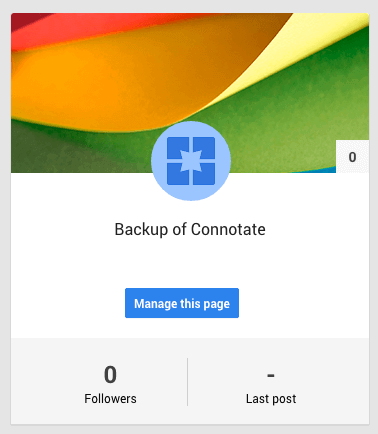 Your Google+ page and verified listing will now be merged into a consolidated company page, featuring your site’s URL, page followers, posts, and now verified location details to improve how your company information is displayed in Google natural search results.
Your Google+ page and verified listing will now be merged into a consolidated company page, featuring your site’s URL, page followers, posts, and now verified location details to improve how your company information is displayed in Google natural search results.
You will now see your old verified listing page clearly labeled as a backup in your library of Google+ pages, so your team will know not to publish posts or make updates to this location.
Implementing this solution is just a small piece of the puzzle. Contact us to discuss how to level up your web strategy to boost your lead and demand generation efforts. Check out our #SmartHack on merging Google+ pages.


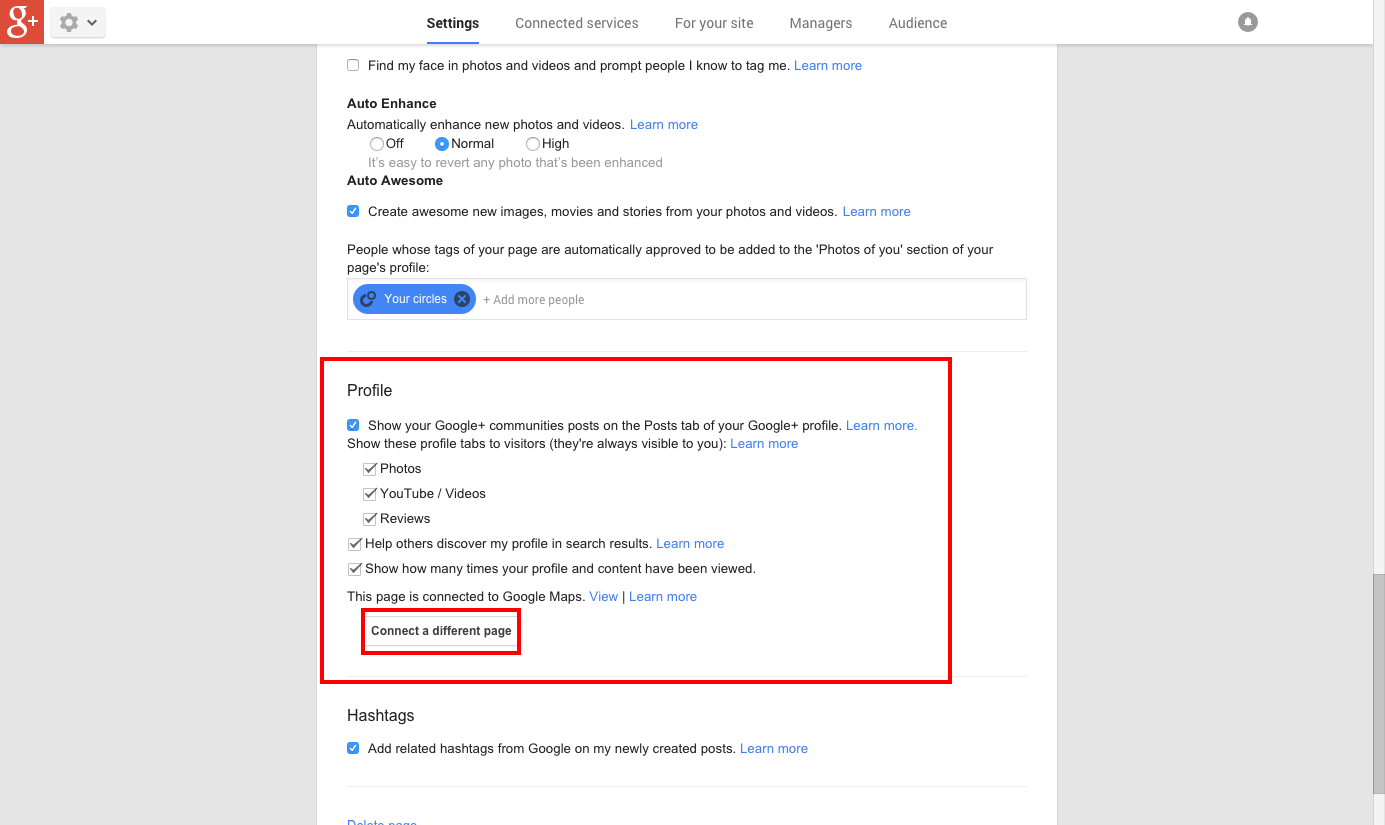 2. Navigate to settings for the page with less followers, select “Connect a different page” option.
2. Navigate to settings for the page with less followers, select “Connect a different page” option.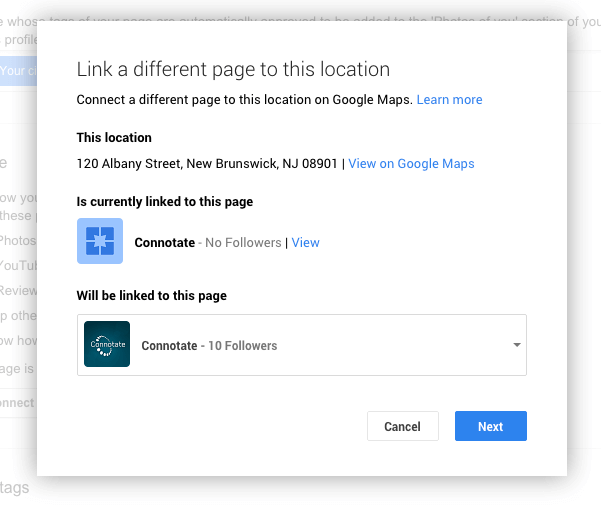 3. Select the page you would like to merge your listing with
3. Select the page you would like to merge your listing with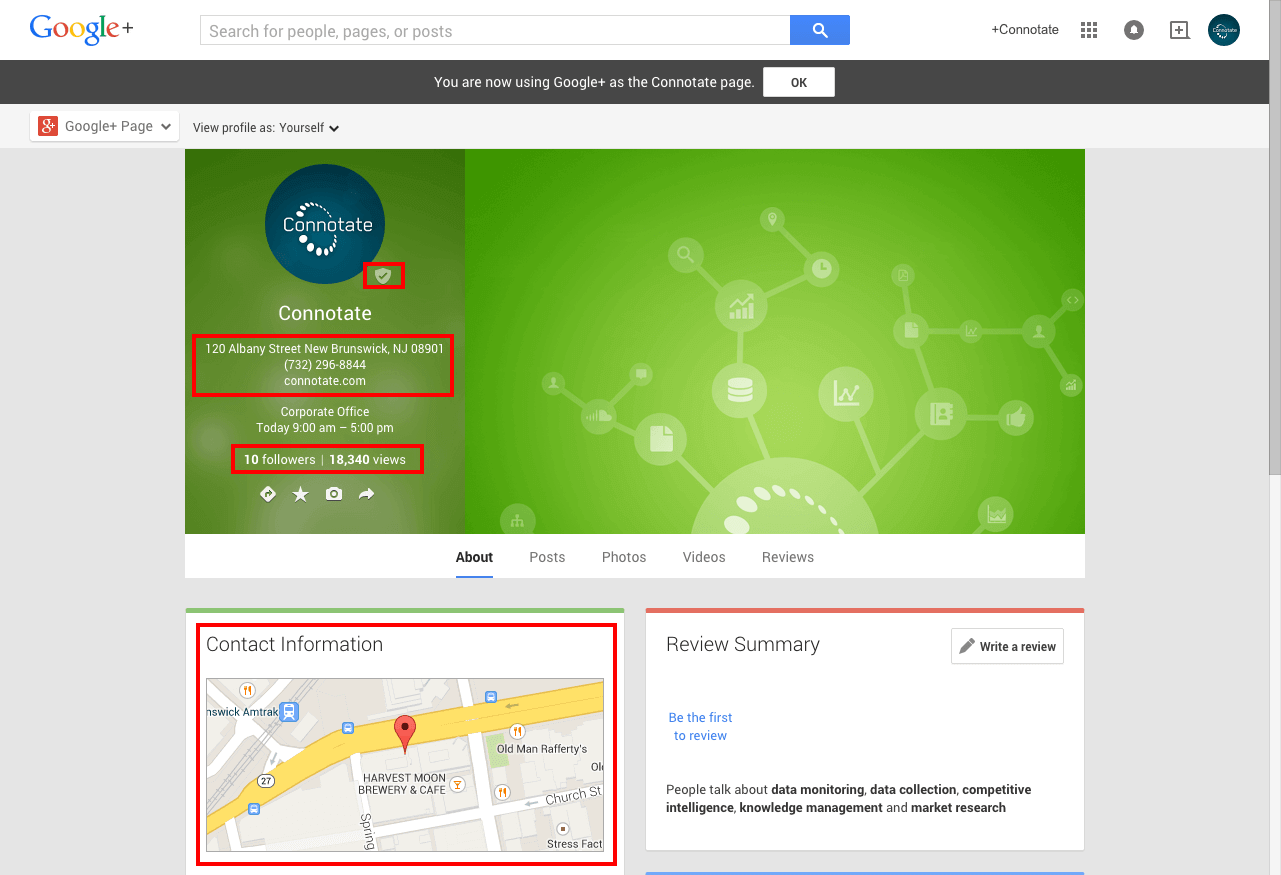 4. Confirm the changes to your Google verified listing page
4. Confirm the changes to your Google verified listing page